source:-http://support.microsoft.com/kb/306084
Wednesday, June 2, 2010
How To Restore Computer To Its Factory Setting ?
source:-http://support.microsoft.com/kb/306084
Monday, May 31, 2010
How to Remove Autorun.inf virus Completly from System & Flash Drives ?
* Method One
How To Prevent Gmail From Hacker Phisher ?
source:-http://rozgarpatrika.com/2010/01/6-ways-how-to-prevent-gmail-from-hacker-phisher
Tuesday, May 18, 2010
How To Fix Computer Restarting Problem
This may be caused by the registry becoming corrupt as a result of an application writing to the registry at the time of a system crash. The next time the computer boots up and tries to read the registry the system fails and has to restart.
To fix the problem
* When the computer restarts, shortly after the initial beep press F8
* Select "Boot from last known working configuration"
If the above does not fix the problem you might want to work your way through my How to service your PC article to replace and recover corrupted Windows files that might be causing the problem.
Steps to prevent continuously restarting during bootup
* Click Start
* Settings (Skip on Windows XP)
* Control Panel
* System (May need to click "Switch to classic")
* Advanced Tab
* Press Settings button
* Uncheck "Automatically restart"


This will prevent Windows from restarting even when it encounters an error during the bootup process.
source:-http://www.alexnolan.net/articles/restarting.htm
Thursday, May 6, 2010
How to delete protected files and folders in Windows Vista ?
Source:http://www.ehow.com/how_5906029__delete-files-folders-windows-vista.html
Monday, April 26, 2010
How to Fix a Hard Drive Crash ?
Step 1
Use a screwdriver to remove the screws holding the computer cover in place. Slide off the computer cover and locate the hard drive, which usually looks like a black plastic rectangular box enclosed in a metal casing. The hard drive will be linked to other components by a long plastic ribbon-like cord that has a long interlocking and connecting device attached to it.
Step 2
Remove the metal housing, which should require nothing more than removing some screws.
Step 3
Disconnect the hard drive by pulling the interlocking end of the lock ribbon cord until it comes free.
Step 4
Unscrew anything still holding the hard drive in place, and pull the hard drive unit out of the computer.
Step 5
Install the damaged hard drive into a spare machine as the secondary drive.
Step 6
On the secondary machine's primary drive, install the data recovery software.
Step 7
Fire up the machine and give it time to recovery as much of the data as it can. You won't be able to know the full extent of what was recovered until a few days have passed.
How to Fix a Crashed Hard drive ?
Sunday, April 18, 2010
Fix Rundll32.exe
- Click start to open the menu.
- Click run
- Type "msconfig" in the input field.
- Click ok. The System Configuration Utility should open.
- Once the System Configuration Utility opens, choose the selective startup option by clicking in the small circle in front of it. Deselect all but one choice listed below it. It doesn't matter which one, because you will need to do this until you have covered each one of the choices.
- Click ok.
- Reboot your computer
- Once this process identifies the item that is at the root of the rundll problem, you move to the next step. Select the tab at the top of the System Configuration Utility Window that corresponds to the item that has been identified.
- Deselect all but one of the choices below the tab.
- Reboot your computer. If the computer reboots without any problems, continue the process of elimination. Deselect different scenarios until you identify the problem. Reboot.
- Once you identify the problematic item, you are finished with this procedure.
Wednesday, April 14, 2010
How to Fix Missing NTLDR and Ntdetect.com files
Step 1
Insert the Windows installation CD into the computer's drive and reboot the machine. When the Machine starts a message displayed " press any key to boot."
Step 2
Now click the "R" key to choose "Recovery Console." option and then select the Windows installation that is required to be fixed. This is only mandatory if there are more than one version of Windows installed on the machine. For most users, clicking "1" selects the version of Windows installed.
Step 3
Now enter the administrator's password into the command prompt. After the password is entered, you are given a Windows command prompt where the NTLDR and ntdetect.com files are restored.
Step 4
After that type the following statements into the command prompt:
xcopy x:\i386\ntdetect.com c:
xcopy x:\i386\ntldr c:
and then press "Enter" key.
Note:- Replace "x" with the drive letter of your CD drive and replace "C" with the drive location for the Windows installation.
Step 5
Remove the boot disk and reboot your machine. Windows boots and the error are corrected.
Tuesday, April 13, 2010
How to fix large file copying problems in Windows Vista ?
Monday, April 12, 2010
How To Backup Email Accounts in Outlook, Outlook Express & Windows Mail
Sunday, April 11, 2010
Computer problems
Thursday, April 8, 2010
Wednesday, April 7, 2010
How to fix svchost.exe application error ?
Step 1
Click on the Start button at the bottom left-hand corner of your desktop. Once the Start menu opens, click Run and then type "services.msc" in the text field. Click OK when you are done.
Step 2
Navigate to the Automatic Updates service in the right-hand pane and then double-click on it. Select the Log On tab. Make sure that Local System Account is selected as the default logon account.
Step 3
Uncheck the option "Allow service to interact with desktop." Now go to the Hardware Profile section, also found under the Log On tab. Enable this service.
Step 4
Click on the General tab. Verify that the start-up type is set to Automatic. If not, use the drop-down menu to select this option.
Step 5
Go to the Service Status section. Click on the Start button to enable this service. Do the same thing for the Background Intelligent Transfer Service (or BITS).
Reconfigure Your Windows Update DLLs
Step 1
Click the Start button and then click Run. Type "cmd" into the text field. Click OK.
Step 2
In the Command Prompt, type in REGSVR32 WUAPI.DLL and hit Enter.
Step 3
Wait until you receive a message reading "DllRegisterServer in WUAPI.DLL succeeded."
Step 4
Repeat this process for each of the following commands; type in each command and hit Enter after each line:
REGSVR32 WUAUENG.DLL
REGSVR32 WUAUENG1.DLL
REGSVR32 ATL.DLL
REGSVR32 WUCLTUI.DLL
REGSVR32 WUPS.DLL
REGSVR32 WUPS2.DLL
REGSVR32 WUWEB.DLL
Delete the Corrupted Windows Update Files
Step 1
Type the following command into the command prompt and press Enter: net stop WuAuServ. Type in: cd %windir% and hit Enter.
Step 2
Now type in: ren SoftwareDistribution SD_OLD. This will rename the SoftwareDistribution folder.
Step 3
Restart the Windows Update service by inputting the following command: net start WuAuServ.
Step 4
Type in: Exit and then hit Enter to close the Windows Command Prompt.
Step 5
Reboot your PC. When you restart Windows, you shouldn't receive this error message anymore. If you do, download the two Windows Updates listed below.
source:- www.ehow.com
Tuesday, February 2, 2010
Fix Your Slow Computer
- Viruses and Spyware
- Hard Drive Fragmentation
- Hardware Conflict
- Too Many Start Up Programs
- Outdated Computer
Blue Screen of Death
Tuesday, January 26, 2010
Microsoft's Browser Under Fire

Computer Network Monitoring Tips
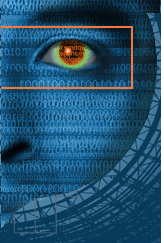
Things you will be needed to monitor computer network
Hardware hub
Administrative access to the monitor computers
Microsoft Network Monitor (Netmon.exe) software
All you have to do is first connect the computer you have targeted and the monitor to hardware hub, so that the user can see the traffic to the target computer. After that install MS network monitor named NETMON.EXE to the monitoring computer.
After complete installation of that software, start the application with the help of the icon created on the desktop.
Now select the network adapter from the start page that you have to monitor and select the NEW CAPTURE BUTTON that will open a new tab to the window.
Press the START button on the new capture tab for start capturing the traffic. The tracked traffic will be displayed on the left side of the screen. This will help you in viewing the sending and receiving details on what computer you have targeted.
As soon as you saw some process or any program that appears on the left side of the screen, it means either the program has sent or received data. To view what data was sent or received you have to click that program. All the details will be displayed when you click it i.e. what website was viewed, which IP address were accessed, what data was received or sent.
To view data transmission that happens between other computers all you have to click on the plus sign next to program or process.
For having the records of the traffic analysis click “save as” button. The data have been saved for future reference.
source:-http://hubpages.com/hub/Computer-Network-Monitoring-Tips




