
Tuesday, January 26, 2010
Microsoft's Browser Under Fire

Computer Network Monitoring Tips
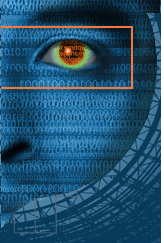
Things you will be needed to monitor computer network
Hardware hub
Administrative access to the monitor computers
Microsoft Network Monitor (Netmon.exe) software
All you have to do is first connect the computer you have targeted and the monitor to hardware hub, so that the user can see the traffic to the target computer. After that install MS network monitor named NETMON.EXE to the monitoring computer.
After complete installation of that software, start the application with the help of the icon created on the desktop.
Now select the network adapter from the start page that you have to monitor and select the NEW CAPTURE BUTTON that will open a new tab to the window.
Press the START button on the new capture tab for start capturing the traffic. The tracked traffic will be displayed on the left side of the screen. This will help you in viewing the sending and receiving details on what computer you have targeted.
As soon as you saw some process or any program that appears on the left side of the screen, it means either the program has sent or received data. To view what data was sent or received you have to click that program. All the details will be displayed when you click it i.e. what website was viewed, which IP address were accessed, what data was received or sent.
To view data transmission that happens between other computers all you have to click on the plus sign next to program or process.
For having the records of the traffic analysis click “save as” button. The data have been saved for future reference.
source:-http://hubpages.com/hub/Computer-Network-Monitoring-Tips